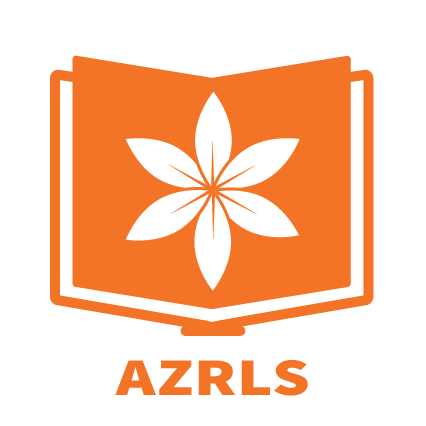-
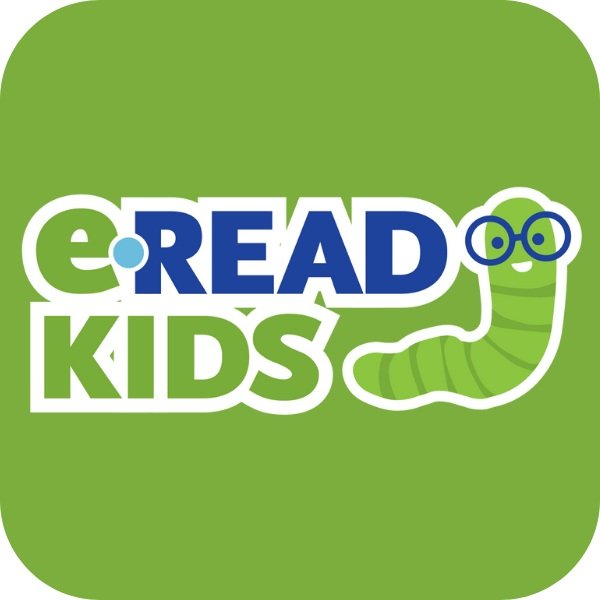
ERead Kids is a digital library available through all public libraries in Georgia. Young readers have access to over 40,000 electronic and audiobooks.
Explore our collection of fiction and non-fiction picture books, basic readers, graphic novels, and chapter books in English and Spanish for kids in Pre-K to fourth grade.
Check out eRead Kids at your library or anywhere with an Internet connection. All you need is your PLAY card or library card and library PIN.
Get started with eRead Kids:
Click “Start Reading” below.
Choose your library system.
Login with your library card ID and PIN.
Select a book and start reading.
-

Freading is a downloadable eBook service from Library Ideas that contains over 8,000 titles with simultaneous access so there are no holds needed—an unlimited number of library patrons may download a Freading eBook title at the same time.
The Freading eBook service is available at Freading.com and has a free app which can be downloaded for free to any device.
*A valid PINES library card is required for access.
-

NEW! Hoopla is a streaming service that lets you borrow e-books, e-audiobooks, comics, music, movies, & TV shows whenever you want with no holds or wait times. You can use Hoopla on a computer, Android, Apple, Roku, Amazon Fire or Chromecast device.
You will be able to check out up to 5 (five) items per month on Hoopla through your library card; each checkout will last for two weeks, and there are no fines for items you check out on Hoopla.
How to use Hoopla:
Hoopla is compatible with Mac and PC. There are mobile apps available for both Apple and Android devices in the iTunes and Google Play stores.
How to Guides in English
Hoopla Chrome/Amazon Extension, and check out the video here.
How to Guides in Spanish
-

With Libby, you can borrow free ebooks, digital audiobooks, and magazines from your library. All you need is a library card.
Step 1: Download or open Libby on your device:
iOS devices: Apple App Store
Android devices: Google Play
Amazon Fire tablets: Amazon Appstore
Windows, Mac, and Chromebooks: libbyapp.com
Note: libbyapp.com works best in up-to-date versions of Chrome, Safari, Firefox, and Edge.
Step 2: In Libby, follow the prompts to find your library and sign in with a library card.
Step 3: Browse your library's catalog and borrow a title. Your selection will vary based on your library, since each library chooses what titles and formats to offer in Libby.
Step 4: Borrowed titles appear on your Shelf, in the navigation footer and download to the app automatically when you're connected to Wi-Fi, so you can read them when you're offline.
On your Shelf, tap loans at the top of the screen. From there, you can:
Tap Read With... to choose where you'd like to read the book (Kindle or Libby), then finish sending to Kindle (U.S. libraries only) or start reading in Libby.
Tap Open In Libby, Open Magazine, or Open Audiobook to start reading or listening in the app.
Tap Manage Loan to see options like Renew and Return.
Happy reading!
See also
-

Sebco Books engage young readers, making it fun and educational. On a computer, smart phone or tablet, Electronic Books from eSebco give a fully interactive experience to young readers. With movement, audio and photos, children can really enjoy learning to read.
Featuring AR Reader Books
*A valid PINES library card is required for access.
To Read with your PC:
Go to library.eSebco.com
Log in with the following *not case sensitive
Login: urrls
Password: ebooks
ID: student #/library card #
Browse and select a book
Click the READ NOW tab
To Read with the app:
Download app
Go to the settings tab in app. Log in using the following: *not case sensitive
First & Last Names
Student ID: student # / library card #
Login: urrls
Password: ebooks
Click save
Go to the library tab in app
Browse and select a book
Click on the download tab
Open book & read offline!
All e-books are simultaneous-use:
every patron can read the same book at the same time
There are no due dates:
Patrons can read on any internet-connected PC at any time
All e-books downloaded through the app stay on the device until the patron deletes them